There have been reports that the calendar displaying facility hours does not appear when using the default browser “Safari” on iPhone, iPad, or Mac.
This issue seems to be caused by automatic changes to Safari’s settings due to enhanced security measures in a recent iOS update.
If a screen like the one below appears with a checkbox saying “I am not a robot” and the calendar does not load, please try the following solution to adjust your Safari settings.

How to Adjust Safari Settings to Display the Calendar
For iPhone
1. Open “Settings” from the gear icon on your home screen.
Scroll down and select “Apps.”
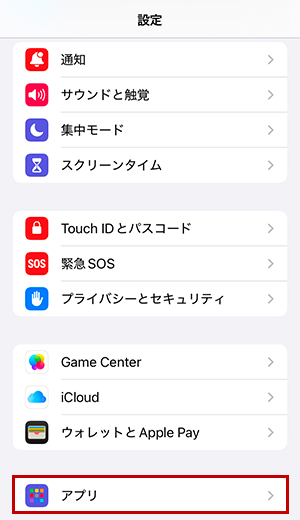
2. A list of installed apps will appear. Select “Safari.”
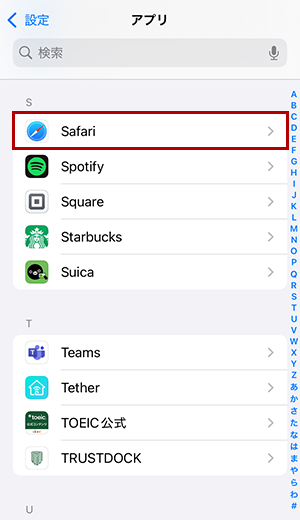
3. A screen like the one below will appear. Scroll down.
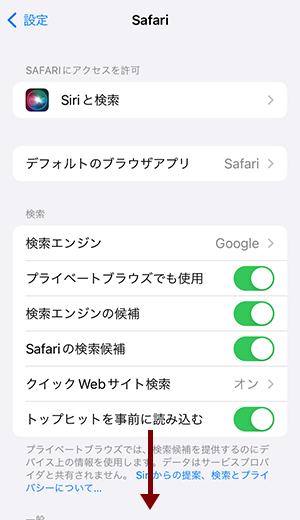
4. Find the setting “Prevent Cross-Site Tracking.” (If it is turned on, the toggle will be green.)
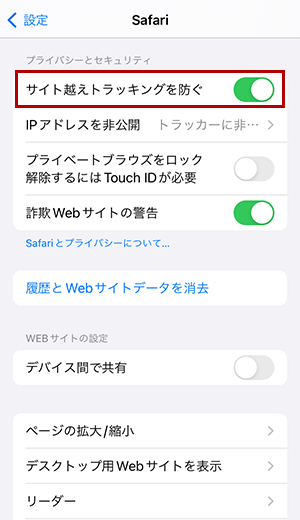
5. Turn off “Prevent Cross-Site Tracking.” (The toggle will change from green to gray.)
*Please note that disabling this setting may affect your privacy protection. Proceed at your own discretion.
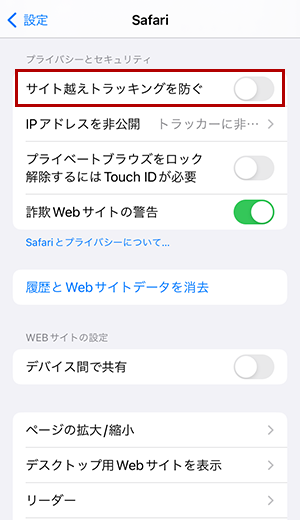
For Mac
1. Open the Safari application.
2. From the top menu, select “Safari” and then “Settings.”
3. Click on the “Privacy” tab and uncheck “Prevent Cross-Site Tracking.”
*Please note that disabling this setting may affect your privacy protection. Proceed at your own discretion.
Other Solutions
Please try using another browser, such as Google Chrome.










