Enable JavaScript and Cookies, Date and Time, Time Zone settings
Click here for the Japanese version.
Enable JavaScript and Cookies
In your browser settings, if you want to enable JavaScript and Cookie, please change the settings in the following procedure.
Internet Explorer
| 1 | Click Tools in the left menu bar (if opened) or click on the Gear icon in the right toolbar. Select "Internet Options" menu. |
|
|---|---|---|
| 2 | Choose the "Security" tab. Select the "Internet" zone and click the "Default level" button under the "Security level for this zone" section. |
 |
| 3 | Choose the "Privacy" tab. Click the "Default" button under the "Settings" section. |
 |
| 4 | Click the "OK" button. | |
Firefox
| 1 | Click the orange "Firefox" button, and then select "Option" menu. | |
|---|---|---|
| 2 | Choose the "Content" tab and check "Enable JavaScript". |  |
| 3 | Choose the "Privacy" tab. From the "Firefox will" drop-down menu, select "Use custom settings for history" under the "History" section. Check "Accept cookies from sites". |
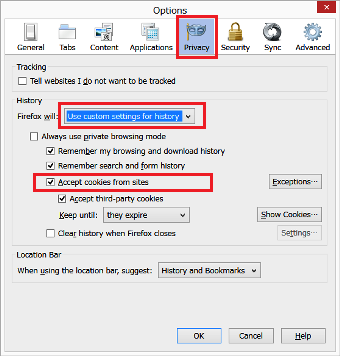 |
| 4 | Click the "OK" button. | |
Chrome
| 1 | Click the Chrome menu on the browser toolbar, and then select "Settings" menu. | |
|---|---|---|
| 2 | Click the "Show advanced settings". | 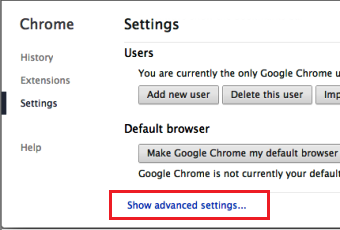 |
| 3 | Click the "Content settings..." button under the "Privacy" section. |  |
| 4 | Click "Allow local data to set (recommended)" under the "Cookies" section and "Allow all sites to run JavaScript (recommended)" under the "JavaScript" section. | 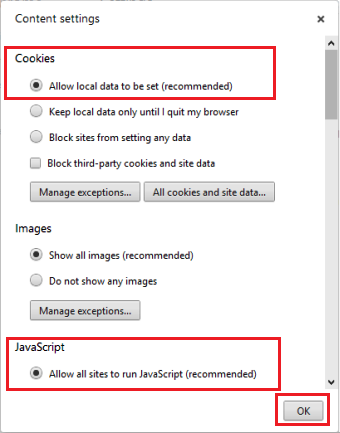 |
| 5 | Click the "OK" button. | |
Safari
| 1 | From the "Safari" menu, select "Preferences...". | |
|---|---|---|
| 2 | Choose the "Security" tab. Check "Enable Java" and "Enable JavaScript". |
 |
| 3 | Choose the "Privacy" tab. Click "Never" under the "Block cookies" section |
 |
| 4 | Exit and re-launch the browser. | |
Date and Time, Time Zone settings
PC
date and
time or time zone settings are
different, you might see a warning
about the Web
site's security certificate
or not
connected to the Internet.
Check the date in the
PC, and change the date, time
and time zone settings by the following procedure.
Windows
| 1 | Click on the Date and Time in the notification area. This is commonly the
bottom right-hand corner of the screen. Click the "Change date and time settings...". |
 |
|---|---|---|
| 2 | Choose the "Date and Time" tab. Click the "Change date and time..." button. |
 |
| 3 | You can adjust the date and time on the calendar and clock. Clock the "OK" button. |
 |
| 4 | Click the "Change time zone..." button. |  |
| 5 | From the "Time zone" drop-down menu, select the correct region.
Click the "OK" button. |
 |
| 6 | Click the "OK" button. | |
Macintosh
| 1 | Click the "Open Date & Time Preferences..." on the Date and Time in
the menu. Or from the "Apple" menu, select "System Preferences..." and click the "Date and Time" icon. |
 |
|---|---|---|
| 2 | Click the "Date & Time" tab. You can adjust the date and time on the calendar and clock. Clock the "Save" button. |
 |
| 3 |
Click the "Time Zone" tab. A window displaying a map will appear. Click on the map near your current location. From the "Closest City" drop-down menu, select the correct region. |
 |
| 4 | Exit and re-launch the browser. | |



